4 Ways to Quickly Start a New Note in Notes on Your iPhone
Apple’s Notes app makes writing down thoughts, ideas, tasks, or anything that crosses your mind on the iPhone easy. Simply launch the app and tap the compose button to get started.
However, while this seems like a simple process initially, it can soon feel tedious if you rely on Notes for almost everything. For such a use case, you need a rather quick and efficient method to access the Notes app.

Thankfully, you have multiple options. Here, we’ll go over four quick ways to create a new note in the Notes app on your iPhone when you’re in a hurry.
1. Start a Quick Note on iPhone From the Control Center
Control Center is home to various controls for some of the most useful iOS features. Apple’s Notes app also has a Control Center widget for its Quick Note feature, using which you can create a new note from anywhere on your iPhone quickly and easily.
To use it, first, add the Quick Note widget to your Control Center by following these steps:
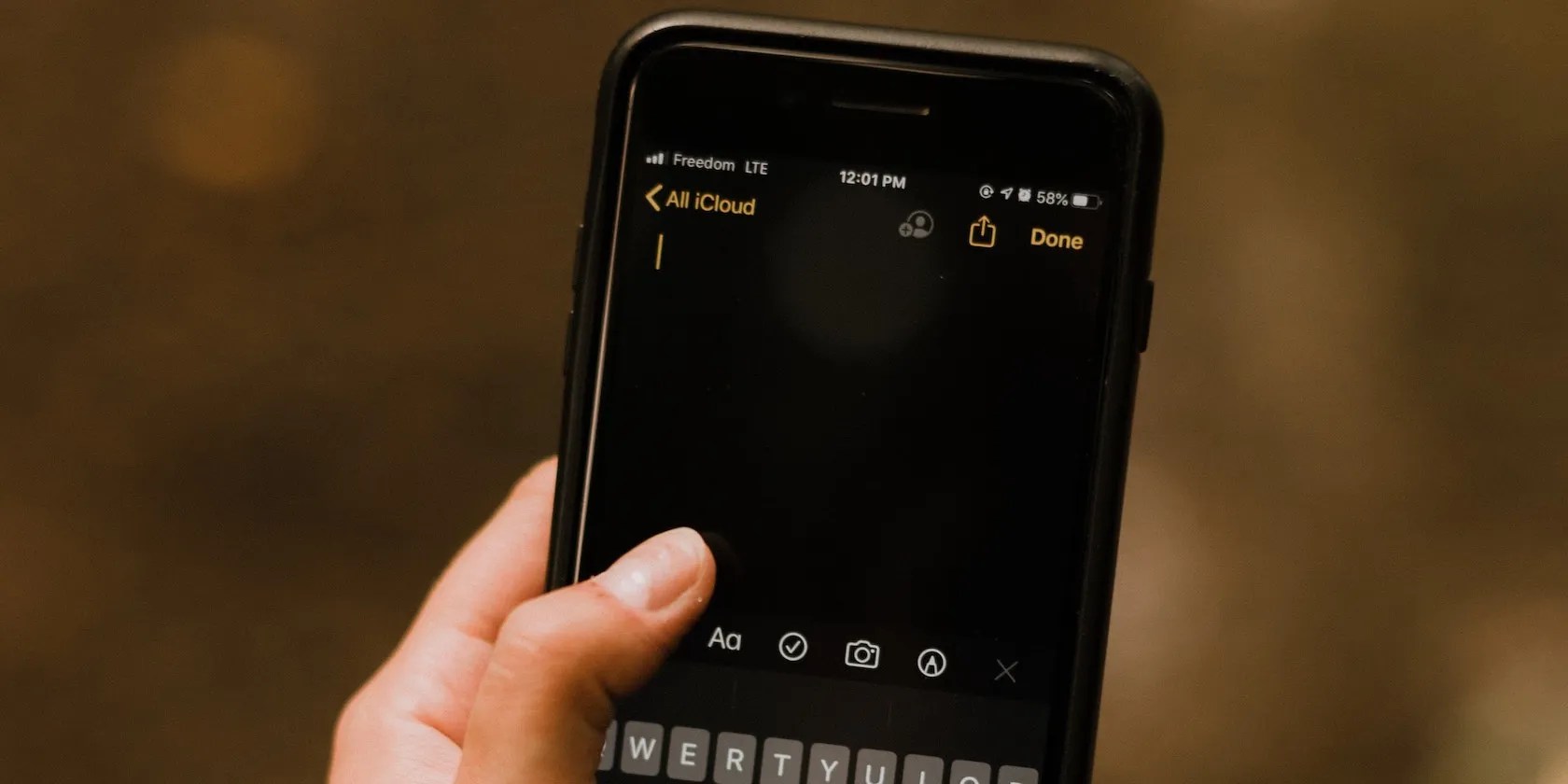
From now on, when you need to jot down something, bring up the Control Center and tap theQuick Notebutton. (It’s the one with a squiggly line inside a window.) This will take you to a new note, where you can start typing and hitSaveto save it.
2. Start a Quick Note on iPhone Using Siri
Siri lets you perform several tasks on your iPhone using your voice. You can take advantage of this feature to quickly start a note in the Notes app without even touching your iPhone.
For this, you need toset up Siri on your iPhone. So, openSettings, go toSiri & Searchand toggle on the options forListen for “Hey Siri"andPress Side Button for Siri. Additionally, turn onAllow Siri When Lockedto create notes from your iPhone’s Lock Screen.

Once you’ve enabled Siri, here’s how you’re able to take a note using your voice:
3. Start a Quick Note on iPhone Using Back Tap
Back Tap is an accessibility featurethat gives you a virtual button on the back of your iPhone, to which you could assign actions based on your requirements and perform them quickly.
Of the several actions Back Tap currently supports, triggering a shortcut is one of the most versatile ones, and that’s what we’ll be using to start a quick note in Notes.

Start by creating a shortcut to start a new note, as shown below:
After this, assign the shortcut to Back Tap using the following steps:

Going forward, anytime you need to create a quick note, double-tap or triple-tap the back of your iPhone to trigger the shortcut. When this creates a new note, type the text you want to add in the Notes window and hitDoneto save it.
4. Start a Quick Note on iPhone From the Lock Screen
Support forLock Screen widgetsis one of thebest features of iOS 16. Using Lock Screen widgets, you can view important information and perform various operations on your iPhone without unlocking it.
Among other things you can do with lock screen widgets, running an iOS shortcut is one of the most powerful ones. We’ll use this to start a quick note, wherein we’ll create a Lock Screen widget to run the Notes shortcut we created in the previous method. (If you haven’t created the shortcut yet, do that first.)
Since Apple doesn’t let you add widgets to run shortcuts on the Lock Screen, we need to use a third-party app to do the same. We recommend LockFlow, and here’s how you can set it up.
Download:LockFlow(Free, Offers in-app purchase)
With the shortcut widget ready, the next step is to add it to your Lock Screen. Here’s how to do this:
Subsequently, you can now create a note from the Lock Screen directly. Simply tap the Notes shortcut widget on your Lock Screen and start typing. And when you’re done, hitDoneto save it to the Notes app.
Jot Down Notes on Your iPhone From Anywhere
All the above methods can help you quickly jot down notes on your iPhone from anywhere. However, remember that not every method will give you the same set of features.
For instance, features like scanning documents, inserting tables, and markup are only available on the Control Center method. So, if you think your notes need them, you’ll have to set up the Control Center method on your iPhone.
Besides, if you also use Notes on your Mac, knowing some of its tips can help you get the most out of the app on macOS.
Have you switched over to Apple’s built-in Notes app? Here are a few tips on making the most of it.
Your iPhone forgets what you copy, but this shortcut makes it remember everything.
Anyone with more than a passing interest in motorsports must see these films.
You don’t need to fork out for expensive hardware to run an AI on your PC.
check that you don’t miss these movies and shows before Netflix removes them.
Turn these settings on, and your iPhone will be so much better than before.