Android notification issues? Try these simple 16 fixes
Notifications are how apps get your attention. They appear or pop up on your phone’s screen when you permit them, informing you when someone tries to reach you or reminding you of an event. Though, you don’t always get them. Sometimes, you encounter glitches due to not having a stable internet connection or accidentally enabled Do Not Disturb (DnD) for an extended period. No matter what the root of the problem is, troubleshooting is easy. All it requires is looking into your phone settings; you can do this for anyAndroid phone. Our guide discusses the common notification problems and the best ways to fix them.
We use a Google Pixel smartphone for the troubleshooting steps in this guide. Though they may look different on your device, they’re generally applicable and can be attempted on other Android device models and software versions.

Deactivate Do Not Disturb mode (DND)
Do Not Disturb (DND) is an Android system setting that stops most notifications to keep you distraction-free. By default, it stays off until you turn it on. But you may forget to deactivate it after a meeting or nap, which stops you from getting notifications. You’ll see a circle with a dash through it in the upper-right corner of your phone if DND is on. On some Android phones, it’s a half-moon icon.
The easiest way to turn off DND is from the Quick Settings panel. Swipe down from the top and tap the Do Not Disturb tile. You can also turn it off in your device’s settings menu. It gives you the option to specify apps and people that can send app notifications even if DND is on. Here’s how to turn off the feature and specify who can reach you when it’s on.

How to disable Do Not Disturb in Android settings
How to make exceptions when Do Not Disturb is on
There’s more to it than you might think
Check app notification settings
Sometimes, a single app doesn’t display notifications. Since apps have individual settings, it’s possible you accidentally revoked its permissions or cleared its data and reset it to its original state. It’s worth checking to find out if that’s the case. Follow the steps below to restore it to normal:
Check notification channels
Most apps support notification channels on Android. It’s a feature that groups notifications from each app into categories based on subject. When you turn off notifications for a category, you no longer get its alerts. For example, Slack has channels for different topics, projects, or teams within an organization. You will also see this for Discord.
Each channel has its own notification settings, allowing you to choose which is most important to you. You may decide to get all the notifications for an “Announcements” channel but only receive alerts for mentions on the “Break time” channel. If you use similar apps with different channels or groups, here’s how to manage them:
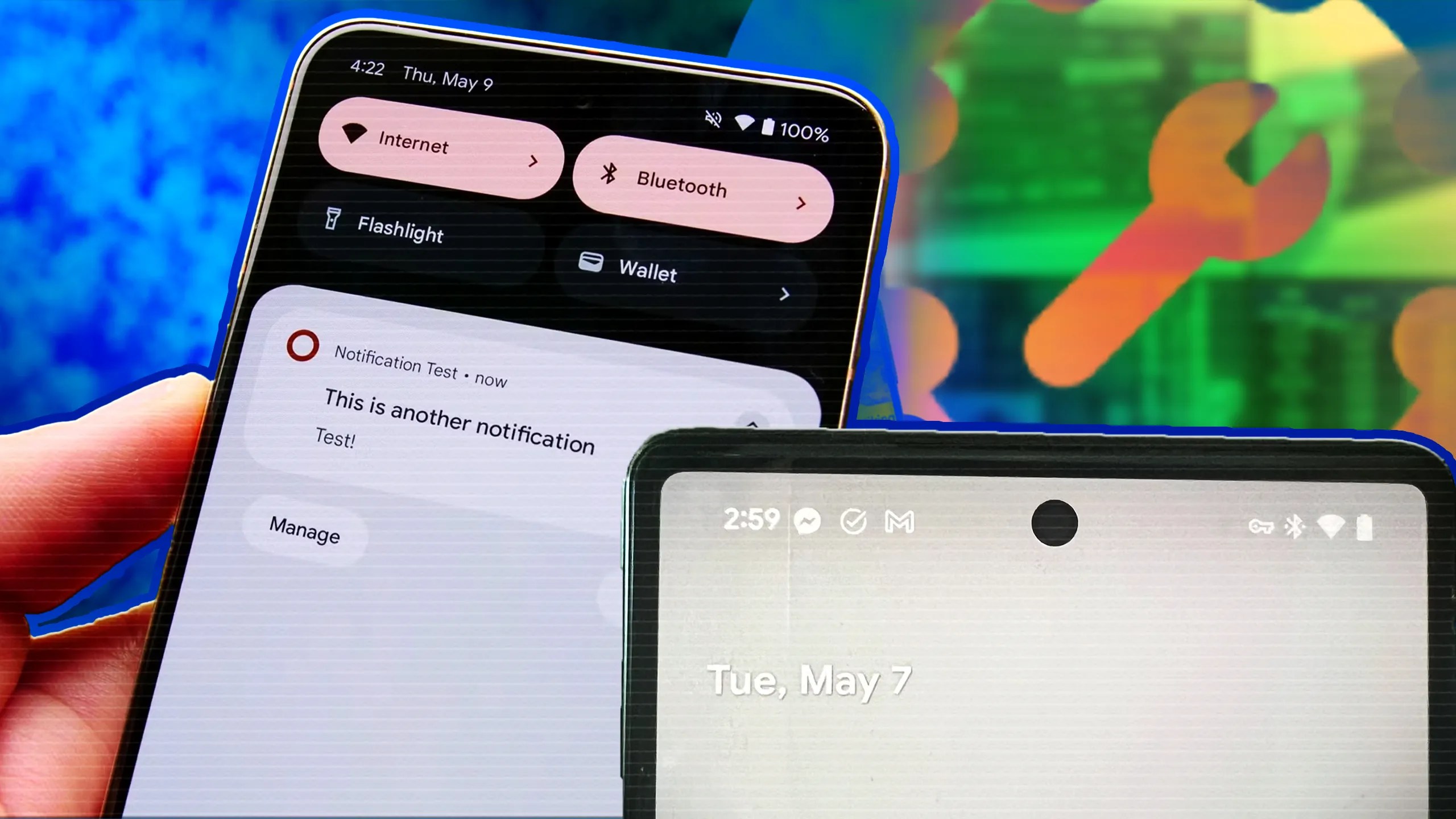
Check in-app notification settings
Sometimes, in-app settings you mistakenly changed affect system-wide notifications. For instance, the Instagram app features a setting that pauses all notifications. If you turn it on, you don’t receive push notifications until the set time elapses or you open the app.
Many social apps have similar features. On WhatsApp, you may mute notifications forever or for some time. Telegram and Snapchat have a notifications menu where you choose to get alerts for private chats, stories, channels, and more. If you don’t get alerts from an app, check the settings inside it.

Notification settings on the lock screen
Android phones can receive notifications on the lock screen. This way, you know what each one is for without unlocking the device. If you’re privacy-conscious, set them to display the full notification or only the app icons. If you don’t receive alerts or visual banners on the lock screen, you may have turned off the feature. Here’s how to turn it on:
Deactivate Battery Saver or Power Saving mode
Battery Saver or Power Saving mode extends your Android device’s battery life when it runs low. It turns off location services and limits how frequently apps access data in the background, which includes your app notifications. Your best solution is to charge your phone so that the Battery Saver or Power Saving mode automatically turns off. You could turn it off if your phone’s battery is strong enough without it. Access your device settings or use the Quick Settings panel to turn this mode off. Here’s how:
The perfect cure for your battery anxiety

Turn off Adaptive Battery mode
The Adaptive Battery feature reduces performance and background activity to extend your Android phone’s battery life based on your device usage. Part of this optimization may include turning off or suppressing app notifications. Adaptive Battery is activated by default on most Android phones, so follow the steps below to deactivate it.
Deactivate app pausing in app info
Android has a setting that pauses the activity of apps you haven’t used in a while. Pausing an app doesn’t uninstall it. Instead, it removes permissions, deletes temporary files, and stops notifications. Re-activate your apps using the following steps:
Galaxy devices may put yourapps in deep sleepif you haven’t used them for a while. Deep sleeping apps are similar to disabled apps. They won’t ever run in the background, and you won’t receive notifications from them. you’re able to customize your settings by tapping theBackground usage limitsoption in your Battery settings.
Lock essential apps in the background
Samsung, Xiaomi, OnePlus, and other manufacturers often apply an aggressive battery-saving mode. It forcefully closes inactive apps in the background, which can affect your notifications. You can lock essential apps in the app switcher menu. Then, your phone’s system makes an exception for them, allowing them to run in the background and display notifications. Follow the steps below to do it:
Check background data settings for affected apps
When an app’s background data is on, it continues operating andusing your mobile dataor Wi-Fi connection even when you aren’t actively using it. It uses the data to fetch email, messages, or social media post updates, then syncs this information with online servers to keep it up-to-date across devices. Here’s how to check that an app’s background data is activated:
We want to hear from you! Share your opinions in the thread below and remember to keep it respectful.
Your comment has not been saved
the only tip i want to see is how to disable doze without root
Broader branding hints at wider paid-tier ambitions
The note-taking app I should have used all along
The gimmicks phone makers keep selling us every single year
Via the Phone Link app, of course
It’s time to sniff out the culprit
Google is still searching for answers