How to Add a Nest Thermostat to Apple HomeKit With Matter
The Matter smart home standard is here, and with it, you could finally add your Nest Thermostat to Apple HomeKit. With Matter, your thermostat works with automation, scenes, and groups alongside all your HomeKit accessories, and you can take advantage of Siri voice control.
All it takes is the proper hardware and a few taps—we’ll show you how.

What You’ll Need
As you might expect, you’ll need to meet a few requirements to connect your Nest Thermostat to the Apple Home app. First and foremost, you’ll need the latest generation Nest Thermostat—unfortunately, the Nest Learning Thermostat line and Nest Thermostat E are not supported.
Your Nest Thermostat will need software version 1.3 or later, which enables compatibility with theMatter smart home standard. You’ll also need version 3.1.108 or later of theGoogle Home iOS appand Wi-Fi, and Bluetooth enabled on your iPhone.

Another piece of hardware that you’ll need is a Google Matter Controller which acts as a hub for your devices. According to Google, compatible Matter Controllers include:
One final thing to note is that you don’t need to worry about tracking down the Matter pairing code that came with your Nest Thermostat—you will be generating a new code during the setup process.

Get Your Matter Code From Google Home
Screenshot/Photo by Christopher Close – No attribution required
As withadding a Matter smart device to Alexa from Apple Home, you must generate a pairing code to add your Nest Thermostat to Apple. To start, launch the Google Home app, then tapDevices.
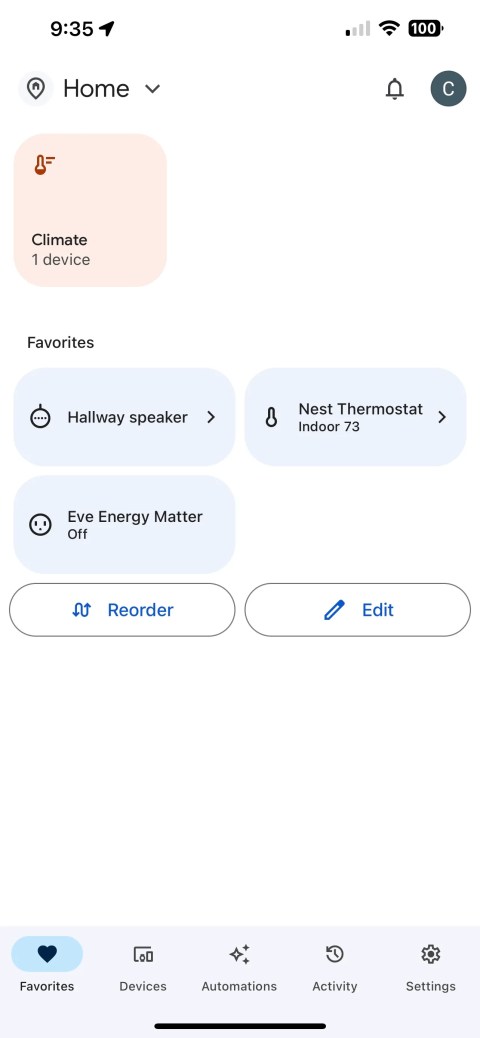
Next, tap your thermostat, followed by theSettings icon. Now tapLinked Matter apps & services.
TapLink apps & services,thenwait for the app to generate a pairing code.Once complete, tapCopy pairing codeor write it down.

You’ll now have 15 minutes to complete the pairing process in the Apple Home app.
Add Your Thermostat to Apple Home
With your Matter pairing code, it is time to add your thermostat to the Apple Home app. Start by launching the Apple Home app, then tap theAdd buttonnear the top-right corner of your screen.
Now, tapAdd Accessoryto bring up the code scanning screen. Since you are using a code from the Google Home app, you’ll need to tapMore Options….to proceed.
Next,tap your Nest Thermostat once it appears under Nearby. Tap in the blank code area, then tapPasteor type the Matter pairing code, and tapContinue.
Once connected, assign your thermostat to a room, then tapContinue.Give your thermostat a name, then tapContinueonce more to finish adding it to Apple Home.
Manage Your Matter Connections
If you ever wish to remove Apple Home from your Nest Thermostat, you could do so via the Google Home app. After launching the app, tapDevices, then your thermostat.
Next, tap theSettings icon, thenLinked Matter apps & services. Locate the Home service, then tap theX buttonto remove it.
You can also remove your Nest Thermostat from other Matter-connected services in the Apple Home app. Navigate to your thermostat, then tap it, followed by theSettings icon. Now tapConnected Services, thenRemovenext to Google LLC.
Another way to manage your Matter connections is in the Settings app on iOS and iPad OS. Launch the app, tapGeneral, then MatterAccessories. Now, tapEdit, then tap theMinus buttonnext to your Nest Thermostat.
Nest Now Matters to Apple Home
you’re able to finally connect your Nest Thermostat to Apple Home —thanks to Matter. Now you can slot your thermostat in with all your HomeKit accessories in scenes, create a heating and cooling schedule through automation, or shout to your HomePod for quick adjustments.
Have more than one accessory compatible with Apple HomeKit? Learn how to use Automation to truly brings some smarts to your home.
You’re not getting the most out of what you pay for iCloud+.
When your rival has to bail out your assistant.
Anyone with more than a passing interest in motorsports must see these films.
It saves me hours and keeps my sanity intact.
These are the best free movies I found on Tubi, but there are heaps more for you to search through.