How to Create Animations and Movies in Google Photos
Google Photos may seem like a simple gallery app, but a quick look at its utilities suggests it’s much more than that. From creating animations and generating cinematic photos to making collages and even movies, Google Photos is a treasure trove of utilities that simplify many photo operations on smartphones.
Follow along as we check out how to create animations and movies in Google Photos on your Android or iOS device.

How to Create an Animation in Google Photos
Animation is a way to add an illusion of movement to still images to make them appear lively. In Google Photos, an animation is basically a GIF, which you could create with up to 50 photos.
Here’s what you need to do:
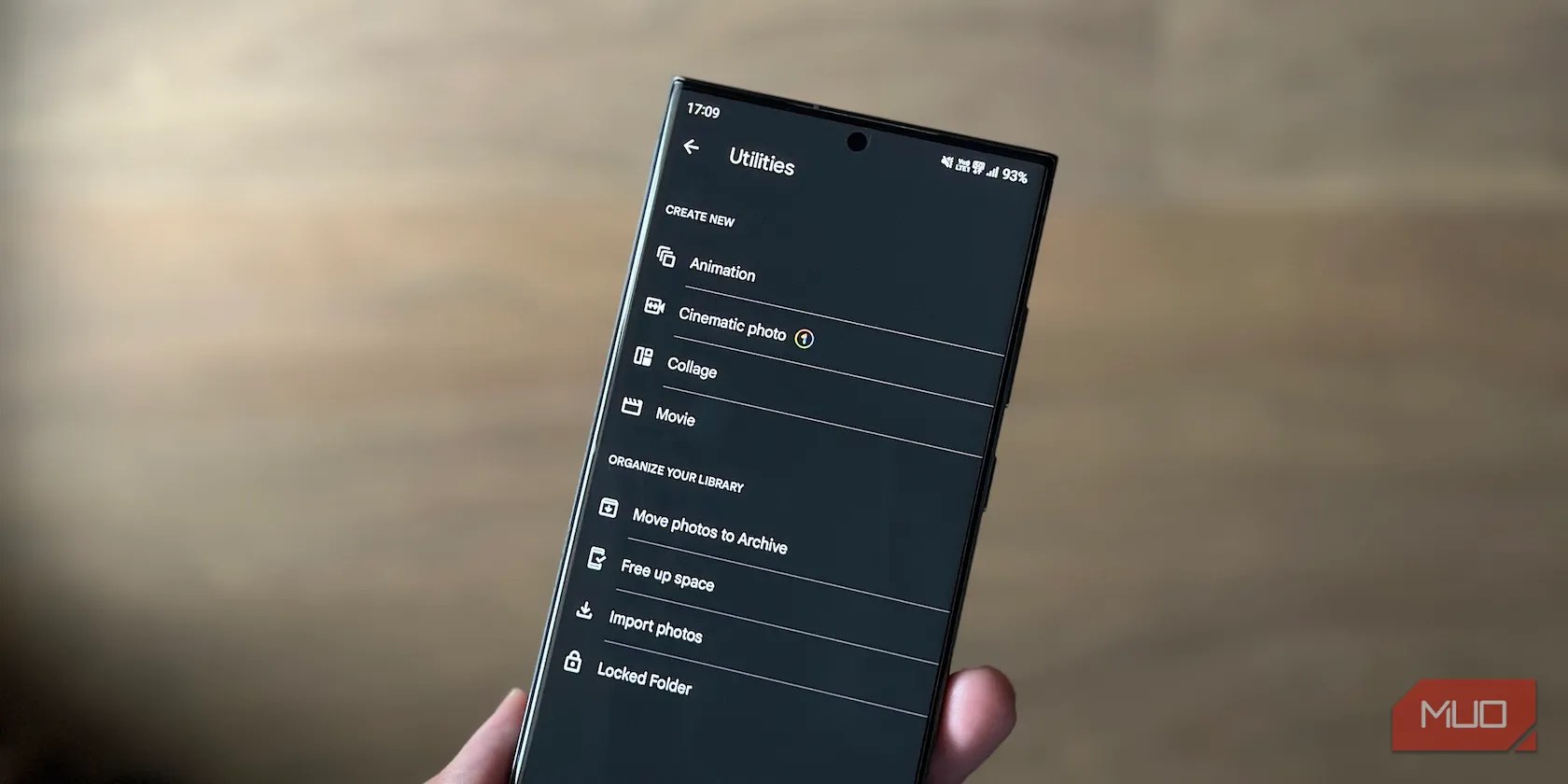
Google Photos will nowcreate a GIFfrom your selected pictures and save them to your gallery.
How to Create a Movie in Google Photos
Just like animations, the Google Photos app also allows you to create movies. It gives you three options for this. First up isSelfie Movie, which creates a movie using all your selfies. Then, there’sA Year of Smiles, which automatically chooses your best smiling photos to create a movie and celebrate the good times.
And lastly, you have the option to pick your own photos and videos and create a movie from scratch. With this option, you get complete control over the content, how long each photo and video is on screen, the background music, and more.

We’ll focus on this option in this guide; with the other two, you only need to pick a mode, after which it takes care of the rest in the background and generates a movie automatically.
Follow these steps to use the movie creator in Google Photos:

Then:
Wait for a few seconds, and Google Photos will create a movie. Tap the play button to play it, and hitSaveto save the clip if you’re happy with the results.

Alternatively, you’ll also see a bunch of editing options on this screen for editing various aspects of the video. Below we take a look at all these options and how to use them.
Switch From Portrait to Landscape
Google Photos' Movie utility creates movies in portrait orientation by default. If you don’t prefer this, you can change theaspect ratioto landscape. To do this, tap the orientation button (the first button next to the progress bar) and selectLandscape.
Change the Background Music
Google Photos automatically picks a random track for the background music in your movies. But you do get an option to change the track. To do this, hit the note symbol (next to the orientation button), selectTheme musicunder theChoose music sourcemenu, and tap on a track to preview it.
Once you’ve chosen the track, hit the tick icon in the top-right corner to save the changes. Alternatively, you can also add your own custom music to your video. For this, selectMy musicunderChoose music sourceand choose your track on the following screen. Likewise, if you don’t want any background track, selectNo musicfrom theChoose music sourcemenu.
Set the Duration of Clips
Google Photos automatically sets durations for different photos or videos in your clip, which you can see on the clip sliders below the progress bar. If you wish to tweak this, drag the slider on the clip to the left or right to increase or decrease its duration in the movie.
Remove a Clip
To remove a clip from your movie, tap the three-dot button next to the clip and selectRemove.
Duplicate a Clip
If you want to feature a clip more than once in your movie, hit the ellipsis button and selectDuplicate.
Re-order the Clip Sequence
By default, the Movie creator adds clips to the movie in the order you pick them. If you wish to change this order, hit the ellipsis button and selectMove uporMove down, depending on the position of the clip.
Alternatively, you may also tap-drag a clip up or down to change its sequence.
Add More Photos or Videos
At any point, if you wish to add more photos or videos to your clip, it’s possible to do so. Simply theAdd photos and videosoption at the bottom of the screen and choose your new set of photos and videos.
Create Animations and Movies Effortlessly With Google Photos
If you’re a content creator or need to create GIFs and movies occasionally, the built-in Animation and Movie utilities in Google Photos can make your life easier. Both are incredibly easy to use and don’t require much know-how.
Additionally, since they come built into the Google Photos app, you don’t have to install additional apps for creating animations and movies. And the best part is Google Photos isn’t very resource intensive, so you can use it even on entry-level smartphones.
This is just one of many features that helps you use your photos and videos in interesting ways. Google Photos also comes with a built-in collage maker, which lets you make collages on your smartphone in seconds.
Don’t let your best pictures get lost in a packed photo gallery. Turn them into great-looking collages in Google Photos on your phone.
I gripped my chair the entire time—and then kept thinking about it when the screen turned off.
You don’t need to fork out for expensive hardware to run an AI on your PC.
Don’t let someone else take over your phone number.
Sometimes the smallest cleaning habit makes the biggest mess.
Anyone with more than a passing interest in motorsports must see these films.