How to Fix a Blank Windows Features Window
The Windows Features window usually lets users enable or disable features. However, there are instances where Windows Features won’t load and opens a blank page instead of showing the checkboxes. Or, it might show a “Please wait” message, but nothing else would happen.
If so, you can’t enable or disable any optional Windows features. So, if you have or are currently encountering this issue, check out the fixes below.

1. Repair System Files With SFC
To start, try checking for and repairing corrupted system files that might be causing this issue. You can do that by executing a quick System File Checker command. Thisguide to running the SFC tooltells you how to repair system files with it.
A corrupted system image could also be a factor for Windows Features opening blank. So, it might help to run a Deployment Image Servicing and Management scan in the Command Prompt to address system image issues. You can run such a scan by executing this command:

2. Start the Windows Module Installer Service
Some users confirm that starting the Windows Module Installer service fixed a blank Windows Features tool on their PCs. That service needs to be running to install and remove optional components. You can check and start the Windows Module Installer service like this:
3. Disable the Hide Windows Features Policy Setting
If you have a Windows Pro or Enterprise edition, check if the Hide Windows Feature Group Policy setting is enabled. When enabled, that policy blocks access to the “Turn Windows features on or off” part of the Programs Control Panel applet. This is how you can disable theHide Windows Featurepolicy:
4. Create a New Windows 11/10 Admin User Account
The Windows Features tool might work fine in a new user account. So, try setting up a new local admin account and log in. If Windows Features works there, disable or enable the optional features from the new user account. Ourguide on troubleshooting Windows by creating a new accountincludes complete instructions for applying this potential fix.
5. Roll Back Windows 11/10
The System Restore utility enables users to roll back Windows 11/10 to previous dates by selecting saved system snapshots. you may use this feature if you’ve previouslycreated a restore point on your PC. Rolling back Windows in such a way can repair corrupted system files. Therefore, that troubleshooting tool could feasibly fix the blank Windows Features tool if you select a restore point that predates the issue on your PC.
However, system restoration also removes programs installed after a selected restore point. That means you may have to reinstall some software after rolling back Windows. You can check what software a selected restore point affects by clicking System Restore’sScan for affected programsoption.

6. Perform an In-Place Windows Upgrade
If System Restore isn’t enabled on your PC, try performing an in-place Windows upgrade as a last resort. Applying that troubleshooting method will upgrade Windows 11/10 to the latest version without affecting third-party software installed and user files. Thisguide to performing an in-place Windows upgradeincludes guidelines for applying such a potential solution.
Enable or Disable Windows Features
Applying the potential resolutions outlined above will probably fix a blank Windows Features tool in most cases. Many users have fixed the issue with the SFC/DISM tools or by starting the Windows Module Installer service. However, some users might still need to apply the other more drastic potential fixes for this issue.
Remember that alternative ways exist to add or remove optional features in Windows 11/10. You might be able to add/remove the features you need to via the Settings, Command Prompt, or PowerShell apps.

If you feel Windows 11 is a little light on features, here’s how to enable a few more.
Windows is great, but adding this makes it unstoppable.
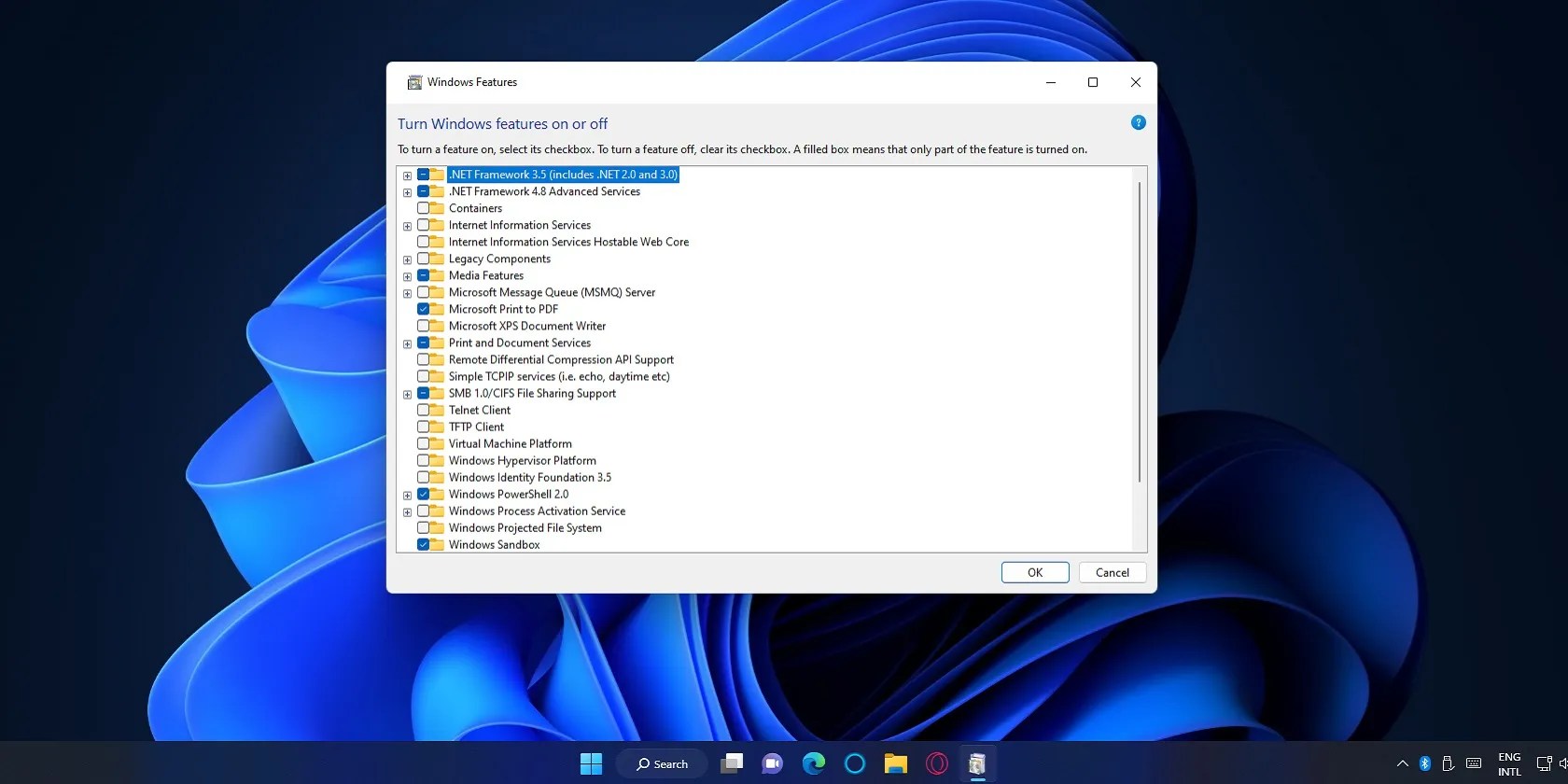
Quality apps that don’t cost anything.
It’s not super flashy, but it can help to keep your computer up and running.
When your rival has to bail out your assistant.
Obsidian finally feels complete.