How to Manage Apple HomeKit Notifications for Your Smart Home Accessories
Screenshot/Photo by Christopher Close – No attribution required
Notifications are vital for keeping an eye on your smart home, and the Apple Home app makes it easy to monitor your accessories at all times. With just a few simple steps, you can set up camera notifications, HomePod safety alerts, and more. We’ll show you everything you need to know.

What You’ll Need for HomeKit Notifications
You’ll need a few things before getting started with Home App notifications. As always, you must ensure that your iPhone, Apple Home Hub, and HomeKit accessories are up-to-date. If you need some help with your devices, check out our guide onhow to upgrade your Apple HomeKit accessories.
You’ll also need a set upApple Home Hub—either a HomePod or Apple TV. A Home Hub unlocks remote out-of-home alerts for your accessories.
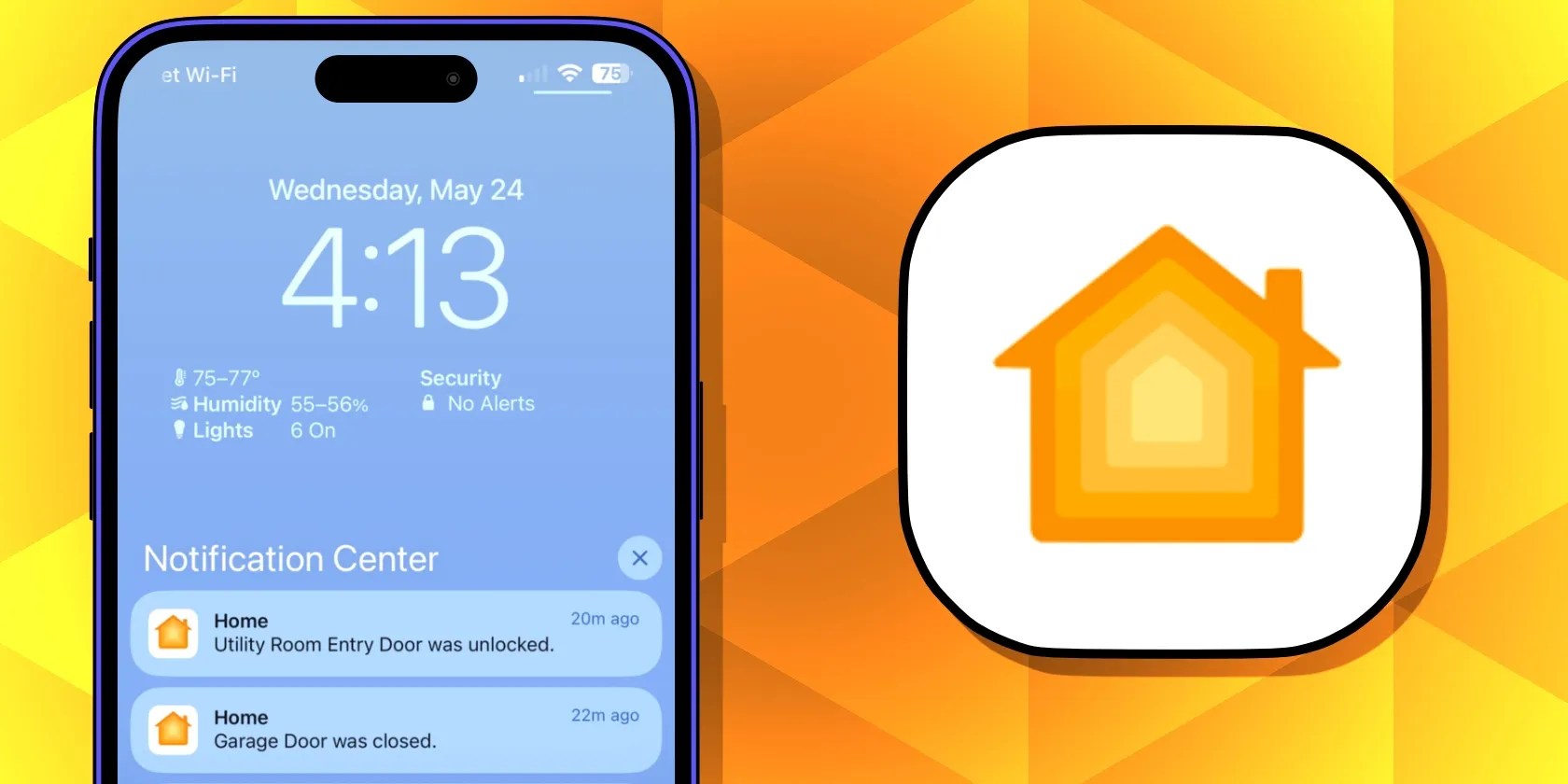
Of course, you’ll also need a compatible smart home accessory, such as a camera, sensor, lock, HomePod, or window blind. Unfortunately, notifications for thermostats, smart plugs, and lights are not supported.
Sensor, Lock, and Window Blind Notifications
To manage notification settings for smart door locks, sensors, and window blinds, launch the Home App. Tap theMore…button, thenHome Settings.
Next, tap the type of accessory you wish to manage by tappingBlinds & Windows,Doors,Locks, orSensors. Now, tap the name of your device.

Enable notifications by tapping theActivity Notificationstoggle. To set when notifications are active, tapTime, then selectAny time,During the day,At night, orSpecific times.
Next, tapPeopleto set notifications based on the location of those within your home. You can choose betweenOff,When somebody is home,When I am home,When nobody is home, orWhen I am not home.

Camera and Doorbell Notifications
Like accessories, camera and doorbell notification settings are in the Home app. However, cameras and doorbells offer a few extra settings that mainly apply toHomeKit Secure Videofeatures.
In the Home App, tap theMore…button, thenHome Settings. Now tapCameras & Doorbells,then tap the name of your device.

To turn on notifications, tap the toggle next toActivity Notifications,then select theTimeorPeopleoptions to determine when alerts are active.
Next, tapA Clip is Recorded,Any Motion is Detected, orSpecificMotion is Detected. Finally, choose event types by tappingPeople Are Detected,Animals Are Detected,Vehicles Are Detected, orPackages Are Detected.
Additional notification options are also available below activity alerts. These includeStatus Change Notifications,Notify When Camera Goes Offline,Allow Snapshots in Notifications, andDoorbell Notifications.
HomePod Safety and Security Alerts
HomePod Safety Alertsutilize sound recognition to determine if an alarm sound is active in your home. If your HomePod picks up an alarm, it will notify all your devices and those of others in your home.
To set up HomePod Safety Alerts, launch the Home App, then tap theMore…button at the top of your screen. Next, tapHome Settings, followed bySafety & Security.
Now tapSound Recognitionand the toggle next toSmoke & CO Alarm. Finally, tap the toggle for your HomePod to enable the feature.
With Sound Recognition enabled you’ll see a newCheck Inoption and toggles for those you share your home with. Check In allows you to listen in through your HomePod or view a camera inside your home during a safety event.
Intercom Notifications
Apple’s Home app Intercom featureallows for quick audio message sharing between those within your home. Intercom messages will play back through your iOS devices, Apple Watch, and HomePod, and users can direct messages to specific people, devices, or rooms.
To manage Intercom notifications in the Home App, start by tapping theMore…button. Next, tap Home Settings, then Intercom.
From here, choose when to receive Intercom notifications by tappingNever,When I’m Home, orAnywhere. you’re able to also decide who can receive Intercom messages and which HomePods can play them back by tapping the remaining toggles.
Stay Alert With Home App Notifications
With notifications enabled for your accessories, you’ll always know the status of your smart home. By enabling camera notifications, you’ll see the instant that someone is snooping around your house, and with HomePod Safety Alerts, you can rest easy when you are out and about.
Save costs on an expensive home security system and instead use HomePod and HomeKit to build your own.
These are the best free movies I found on Tubi, but there are heaps more for you to search through.
I plugged random USB devices into my phone and was pleasantly surprised by how many actually worked.
you’re able to block out the constant surveillance and restore your privacy with a few quick changes.
Obsidian finally feels complete.
You’re not getting the most out of what you pay for iCloud+.