How to Plan Your Day in Notion
Time management is no simple task. Especially if you have a varying schedule, adjusting to changes when they crop up can be a challenge. Thankfully, there is a better way to plan your day consistently, and Notion provides the perfect tools for you to accomplish this.
This guide will take you through an effective system to schedule your day in Notion, so it’s possible to be fully prepared no matter what lies ahead of you.

1. Create a “Daily Page” for Each New Day of the Week
You can take full advantage of the unlimited notes allowance inNotion’s free plan by creating a new page for every day of the week. To get started, you’re going to need a dedicated space to store your daily pages. To do this, you can typeCtrl + Nto create a new page, or press theAdd a pagebutton from the sidebar.
You can give your new folder a meaningful title, such as “My Daily Calendar”, before you start filling it out. Now, in the text editor, you can type the command/pageto create a new page for today’s entry.
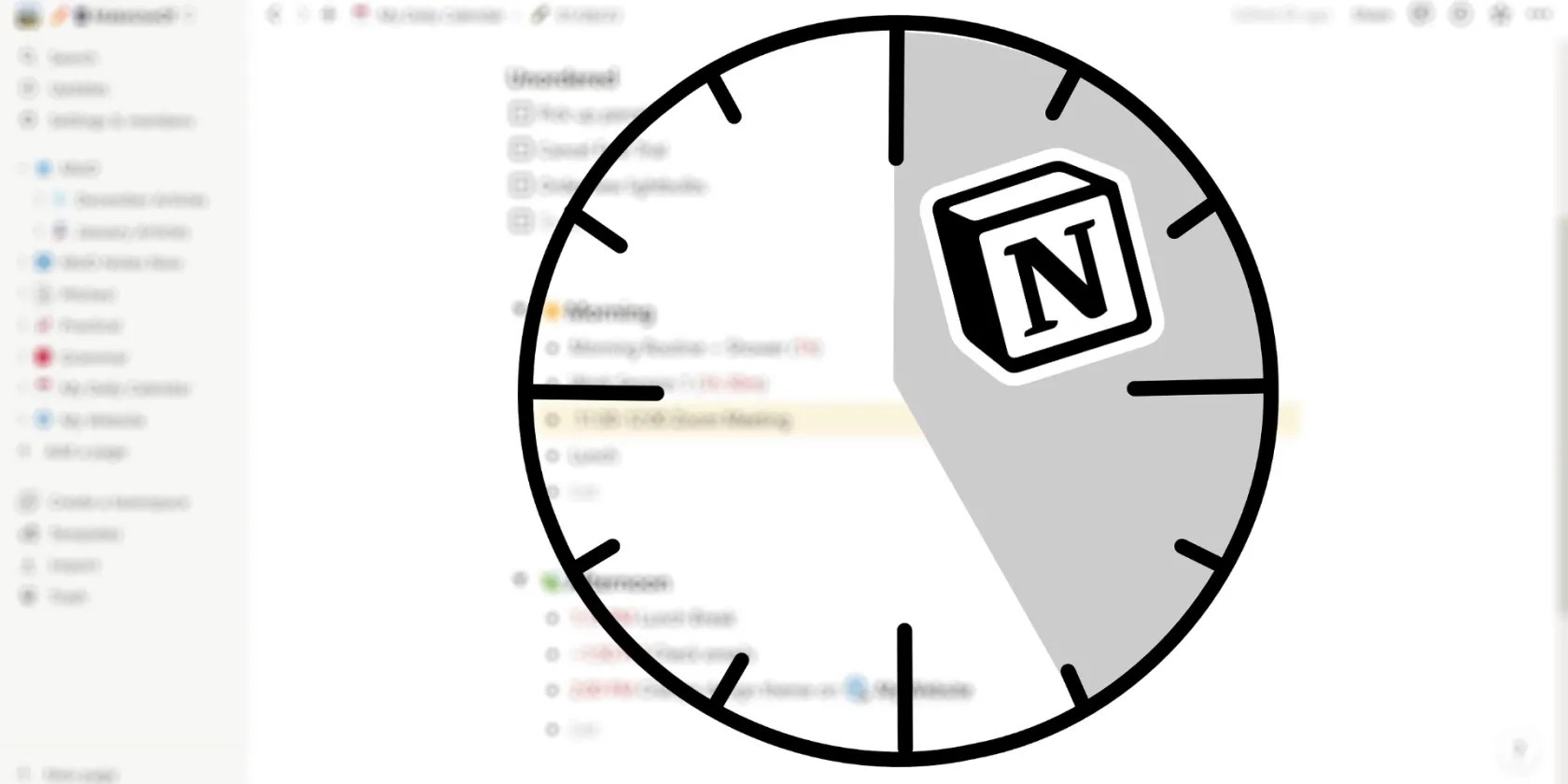
Managing your calendar folder is simple—just use the/pagecommand beneath yesterday’s page to add a new entry every morning (or the night before, if you like to get one step ahead).
To help organize your calendar over time, you can add subheadings for every new month: just type/h1-/h3, depending on the size you’d like.

2. Create an “Unordered” Heading for Tasks With No Time Frames
This step is helpful for those tasks that have no specific time frames but need to be done on a given day. You can use the headings via the commands list to add this section at the start of each daily entry.
Notion provides many options for formatting this list. you’re able to use bullets simply by typing a hyphen (-) followed by a space. Checklists are another nice option, providing the satisfying feeling of ticking tasks off. Typing the/checklistcommand will create this list, or you can use the shortcutCtrl + Shift + 4.

If you think of a task due in the near future, you may simply add it to the Unordered section for that day. When this occurs, you don’t need to worry initially about keeping your calendar folder in chronological order. By hittingEscand using the arrow keys to highlight a daily page, you can shift its position in the document by holdingCtrl + Shift + Up/Down Arrow.
3. Use Toggle Headings to Break Down Your Day
Now it’s time to plan out your day, and Notion provides a beautiful feature to help you with this. Toggle headings are useful blocks that will help you break down your day into comprehensible chunks, saving you from looking at your entire day’s schedule at one daunting glance.
Using the subheadings “Morning”, “Afternoon” and “Evening” is perhaps the most sensible approach you may wish to use. However, there are no limits on how you decide to structure your day.

To create a toggle heading, type/to access the commands list, begin typing “toggle heading”, and you’ll see three options to choose from. Toggle headings are numbered 1-3, from the largest to the smallest.
Now you have a dedicated space to plan each part of your day. To open and close toggles, use the keyboard shortcutCtrl + Enterwith your cursor selected on the title.
4. Apply Formatting Tools to Plan Your Day
There are multiple approaches you can take to plan out your day. Time blocking is one principle many people swear by, but there are many otheralternative productivity techniquesyou may wish to try.
Notion’s extensive editing palette offers multiple tools that can represent different features of your daily calendar.Changing the font color in Notionis one useful approach for marking out time frames for tasks, helping you instantly recognize how long a certain task will take, and the energy required for the task.
Another helpful tool is the ability to change the background color of a block. You can set the background color of any block by typing a forward slash (/) followed by the name of the color, and then selecting it underneath theBackgroundoption. This is great for signifying events, or it can be used to help make any other information in your daily schedule stand out:
A different approach you can utilize is marking the priority of daily tasks using this color system. This can help you if you’re short on time to get what’s most important done. And, unlike physical note-taking, you can change the color (priority) of any task using the same command.
5. Link to Other Pages in Your Calendar
Creating page links in Notionis one of its standout features. This can be a great benefit if you use Notion for other purposes besides scheduling, such as managing a creative project ormanaging your budget.
Creating a page link is simple, and you can use it to reference any page in your workspace. Just type the@symbol followed by the name of the page to link to. The example below demonstrates a link to the folder “My Website”:
This can help save time if you’re dealing with a busy schedule, especially if you have a messy workspace with pages that are difficult to find. As a bonus, Notion will automatically create a backlink on your linked page, meaning you can easily switch back to your calendar view with the click of a button.
You May Also Consider Using a Template
If you’re looking for an alternative way to create a daily schedule, Notion offers a handful of premade and community-based templates that you may wish to explore. These are simple to apply to your workspace and save you the effort of manually creating your daily schedule.
Some templates are paid, but if you’re looking to cut expenses, you can explore some of thebest places to find Notion templates for free.
Notion Will Help You Manage Your Day Effectively
Now you have a reliable method to schedule your day in Notion. The options for formatting your notes in Notion are endless, but the tools above are some of the best ways you can adopt a consistent and cohesive scheduling method. Try out this system, and never worry about how you’ll organize your day again.
Looking to get the most of Notion? Here are 7 productive ways to use this project management software.
You don’t need to fork out for expensive hardware to run an AI on your PC.
I found my TV was always listening—so I shut it down.
Your phone’s camera app doesn’t show this, so it’s easy to miss.
Windows is great, but adding this makes it unstoppable.
The fix was buried in one tiny toggle.