How to Run ADB Commands on Android Without a Computer
ADB (Android Debug Bridge) is a powerful command-line utility that helps you communicate with an Android device through commands. With ADB, you can install apps, uninstall bloatware, disable system apps, give apps special permissions on your Android device, and more.
Generally, most of us are accustomed to running ADB commands via a USB cable on a computer. Luckily, even without a PC, you have standalone Android apps that give you the same functionality on the go. In this article, we’ll show you how to use ADB without a computer.

Run ADB Commands Using ADB Shell App
Before we jump in, you need to make sure your device is running Android 11 or later. If you are on a lower Android version, you can check whether an update is available for your device and apply it accordingly.
For this guide, we’ll be using the ADB Shell app, which is free and available for download from the Play Store.
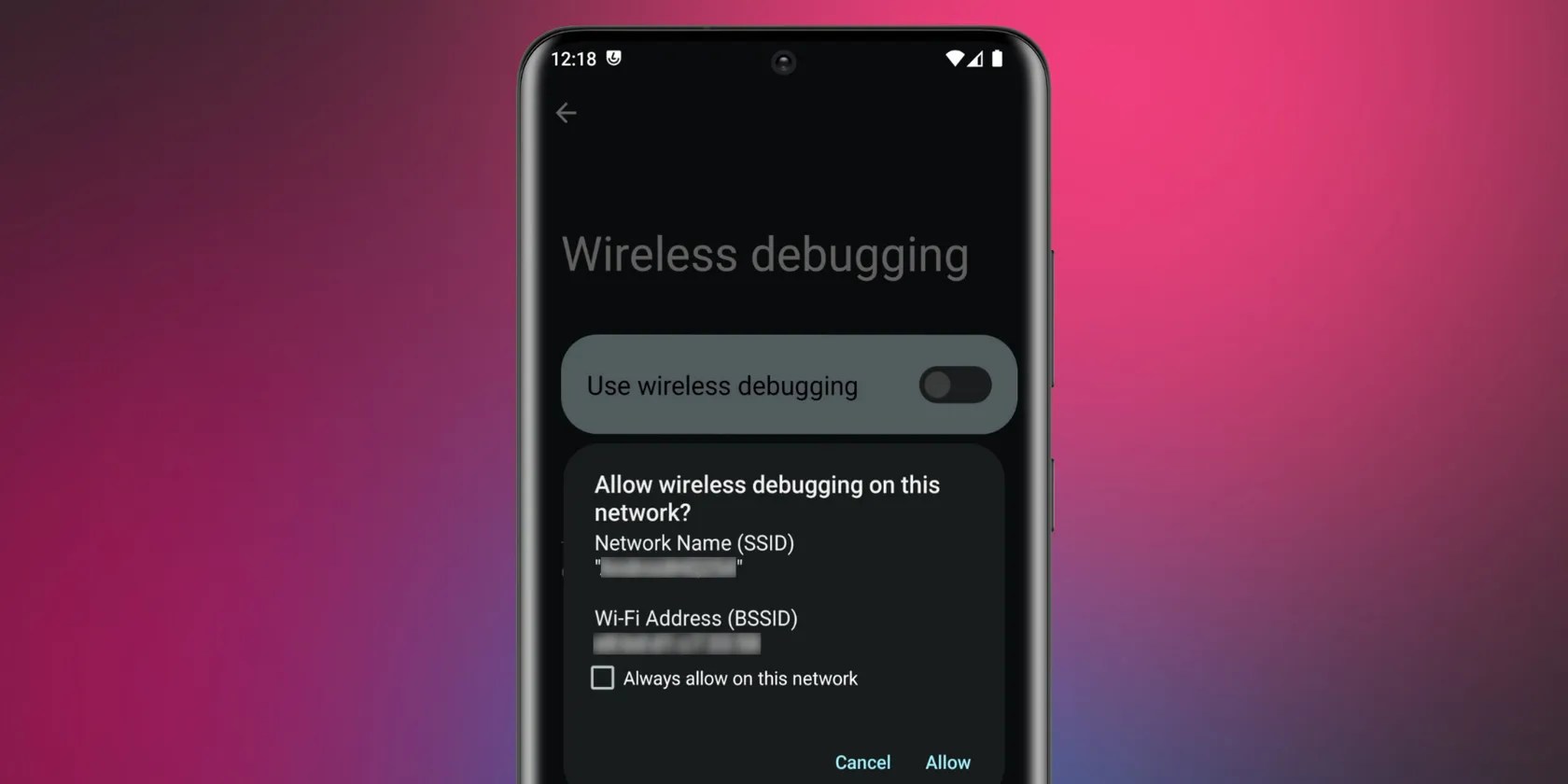
Download:ADB Shell(Free, in-app purchases available)
Step 1: Enable Developer Options on Your Android Device
To use ADB on your Android device, you must enable the Developer Options first. To do this, launch the Settings app, open theAbout phonesection, scroll down till you find the Build number entry, and tap onBuild numberseven times until you see a confirmation message.
Step 2: Enable Wireless Debugging
With Developer Options enabled, go toSettings > System > Developer options, scroll to the Debugging section, and turn on theWireless debuggingtoggle. If you get a pop-up, tapAllow.
On OnePlus devices, you must enable theWireless ADB Debuggingoption if available.

Step 3: Install and Set Up the ADB Shell App
Now, install the ADB Shell app from the Google Play Store and launch it. At first glance, the app requires you to input anIP addressandPortof the device you are connecting. Since you are working with an Android 11 or later device, you need to enable thePair Modetoggle as well.
So, where do you get the IP address and Port details?

Step 4: Open ADB Shell and Wireless Debugging in Split Screen Mode
When thePair with devicepop-up is closed, the pairing code and port details will change.
To avoid these details changing during the pairing process, open the ADB Shell app and the Wireless Debugging page in split screen mode. This allows you to run two Android apps simultaneously on the same screen. Since the instructions may vary on different devices, take a look at our guide onhow to use split screen mode on Androidto set it up if you aren’t sure.

Step 5: Enter the IP Address and Port
Once you have configured the split screen mode, you can now pair your Android device for wireless ADB.
By now, thePair with devicepop-up must have exited, so you need to open thePair device with pairing codeoption again on theWireless debuggingpage. Type the displayed IP address in the appropriate ADB Shell app input box and do the same for the 5-digit Port number separated from the IP address with a colon. Remember to have thePair Modetoggle enabled as well.
Step 6: Enter the Wi-Fi Pairing Code
Next, click on thePairbutton. Tap theCancelbutton if any pop-up wants to take you to the help page.
On the resulting screen, you will see a terminal window with a prompt requiring you toEnter pairing code. Type the 6-digitWi-Fi pairing codefrom thePair with devicepop-up and hit theEnterbutton on the right side of the input box.
And now you should be ready to go. In ADB Shell, type the commandlsand hitEnterto confirm the device is paired successfully. The command will list the folders and files in the internal storage of your Android device.
Step 7: Use ADB on Your Phone
You can now type in somecommon ADB commandsin the app. For instance, to disable an app like Facebook, run the following command with the app package name.
Or if you need to grant permissions to an app, you will find our guide onhow to grant permissions using ADB on Androidsuper helpful.
Other Apps to Use ADB Without a Computer
ADB Shell is one of only a few apps that let you use ADB on Android without a computer. If you’d rather try a different app, take a look at these options.
LADB boasts a built-in ADB server that helps you maximize the Wireless ADB Debugging feature. It also relies on the split screen setup that you have to use in the ADB Shell app. And even though this is a paid app on Play Store, it is available as a free, open-source program on theLADB GitHub pageif you can compile the code yourself.
In terms of functionality, you can run ADB commands hassle-free and still have access to a help section just in case you get stuck. More specifically, LADB helps you tweak hidden Android settings and uninstall unnecessary apps without the need for root or a computer.
In addition, this app can automatically re-establish connections with previously connected devices without the need to pair again.
Download:LADB($2.99)
2. Bugjaeger Mobile ADB
Bugjaeger Mobile ADB is a feature-laden app that blends ADB commands via USB and Wi-Fi. It presents special features like screen mirroring, screenshot taking, running ADB commands on remote target devices, connecting two Android devices via OTG, and more.
While the other apps require you to input the connection details, Bugjaeger allows you to search and connect ADB devices detected on the network.
To make the experience effortless, this app presents many one-click commands so that you avoid typing afresh. If you are a power Android user, this is a comprehensive toolbox for you, not forgetting the option of creating custom command shortcuts. There are even more features to explore in the premium version.
Download:Bugjaeger Mobile ADB(Free, premium version available)
3. Remote ADB Shell
As the name suggests, Remote ADB Shell helps you run ADB commands to control another device. It is a suitable app for Android 10 and below devices that use the oldadb tcpipconnection method. Basically, you only need the IP address of the target device and the default 5555 port number to connect.
Even better, Remote ADB Shell supports simultaneous devices and keeps the connections alive even when the Android app is in the background. Further, this app maintains a 15-command history that you can reuse to save time and effort.
Download:Remote ADB Shell(Free)
Use ADB Directly on Your Phone
The fact that you have Android apps at your disposal to help you run ADB commands without a computer brings a whole new level of convenience. Besides, you need not root your Android device to get the most out of these apps. Wireless debugging also means not worrying about faulty USB cables.
Now, pick the app that laces your shoes best and make it the go-to option whenever you need to run ADB commands without a computer.
You need to master ADB and Fastboot to root your Android phone, uninstall bloatware, and perform many more advanced mods.
Don’t let someone else take over your phone number.
You can block out the constant surveillance and restore your privacy with a few quick changes.
Freeing up vital memory on Windows only takes a moment, and your computer will feel much faster once you’re done.
I found my TV was always listening—so I shut it down.
Revolutionize your driving experience with these game-changing CarPlay additions.