How to Take Scrolling Screenshots on a Mac
Apple’s native screenshot utility in macOS gives users multiple capture modes for different use cases. However, it lacks support for scrolling screenshots, so you can’t use it to take a full-page screenshot on your Mac.
Thankfully, many third-party Mac apps let you take scrolling screenshots. Shottr is one such screenshot app, and we’ll teach you how to use it to take a scrolling screenshot on your Mac.

What Is Shottr?
Shottr is a fast and powerful tool totake screenshots on your Mac. It gives you access to certain screenshot capture modes and features that are otherwise missing on Mac’s native screenshot utility.
Scrolling screenshots is one of these capture modes. Similarly, Shottr also allows you to extract text from images, pin screenshots for referencing, edit and annotate screenshots, and more.

Download:Shottr(Free, premium version available)
How to Use Shottr to Take Scrolling Screenshots on a Mac
Once you have Shottr installed, launch it and follow the instructions below:
Once Shottr finishes capturing the screenshot, it’ll show you a preview for the same in a new window, where you can edit and annotate it, copy it to your clipboard, and upload it. Click theSaveicon in the toolbar to save it to its default location on your Mac.

By default, Shottr is set to scroll and capture content up to 20,000px on the screen. But if you wish to change this, perhaps to prevent Shottr from scrolling infinitely on web pages with infinite scroll, click theShottricon in the menu bar, choosePreferences, and set your preferred value for theScrolling screenshot max heightoption.
While you’re here, you can also increase or decrease the scrolling screenshot speed. To do this, drag theScrolling screenshot speedslider left or right based on your preference.

Set a Hotkey to Capture Scrolling Screenshots Faster
Although the above steps work just fine, Shottr allows you to set up a hotkey for capturing scrolling screenshots faster. If you take scrolling screenshots frequently, this can make things a lot easier.
Follow these steps to set up the hotkey in Shottr:
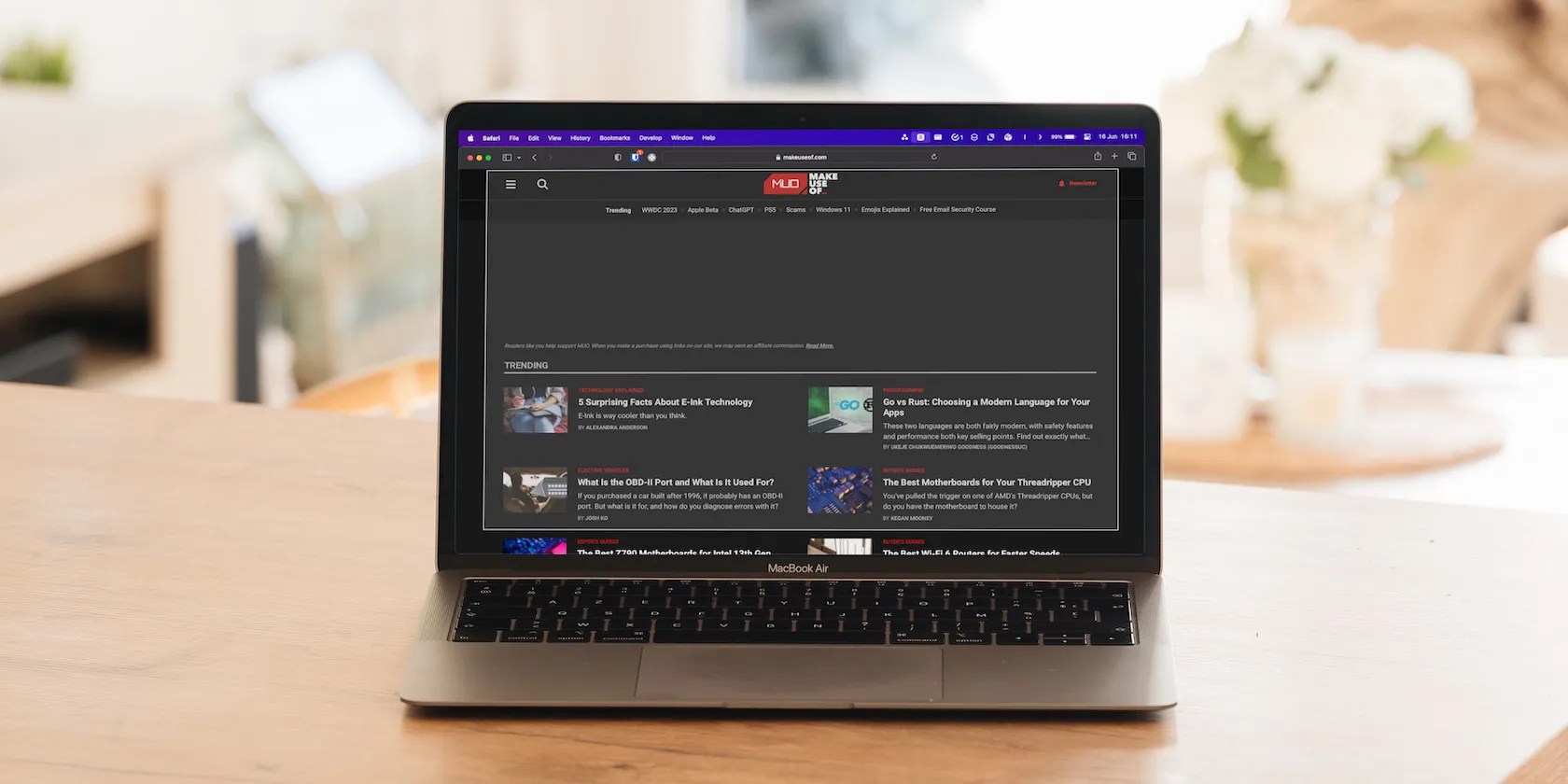
Now, whenever you want to take a full-page screenshot on your Mac, press this keyboard shortcut to invoke Shottr. Then, select the area of capture, and Shottr will take a screenshot for you.
Taking Scrolling Screenshots on a Mac Is Easier Than You Think
A scrolling screenshot comes in handy when you want to capture vertically-stretched content on your screen that extends beyond what you can see at once. And the Shottr app makes it really easy to capture scrolling screenshots on your Mac—for free.
But that’s not all. Shottr also has many other useful features you can explore. Plus, it’s highly customizable, so you change the behavior of some of its functions based on your preference. Besides Shottr, some other apps also help you take better screenshots on your Mac.
Check out these Mac screenshot apps if you’re unsatisfied with the built-in screenshot function in macOS.
Obsidian finally feels complete.
When your rival has to bail out your assistant.
Taming data is easier than it looks.
You’re not getting the most out of what you pay for iCloud+.
You can block out the constant surveillance and restore your privacy with a few quick changes.