Discord hosts many online communities. Staying connected on Discord is easy on anyinexpensive smartphone. Even with Discord being available at anyone’s fingertips, there are several reasons to remove the social messaging app from your phone or computer. For example, you might be concerned aboutDiscord’s privacy policyon data collection or prefer to start a fresh re-install to improve the app’s performance. This guide demonstrates how to uninstall and remove all traces of Discord on your computer and phone.
How to uninstall Discord on a computer
When uninstalling a program, it sometimes leaves residual files that prevent a clean re-install of the program. In the steps below, we show how to uninstall Discord using Windows (we verified the steps for systems running Windows 10 and 11) and Mac computers while ensuring the software leftovers don’t remain.
Before proceeding to the steps below, check if all instances of Discord are completely closed (this includes closing the tray and Discord web browser pages).

Uninstalling Discord on Windows PC
1.Visit theControl Panelon your PC.
2.ClickUninstall a program.
3.Right-clickDiscordand selectUninstall. Alternatively, search for Discord in yourWindows search barand right-click theDiscord applisting for the uninstall option.
Removing the Discord residue files on a Windows PC
1.Press theWindows logo keyandRto open theRun dialog boxon your PC.
2.Type%appdata%inside the dialog box and clickOK.
3.Locate and select the Discord folder. Then, right-click the folder and chooseDelete.
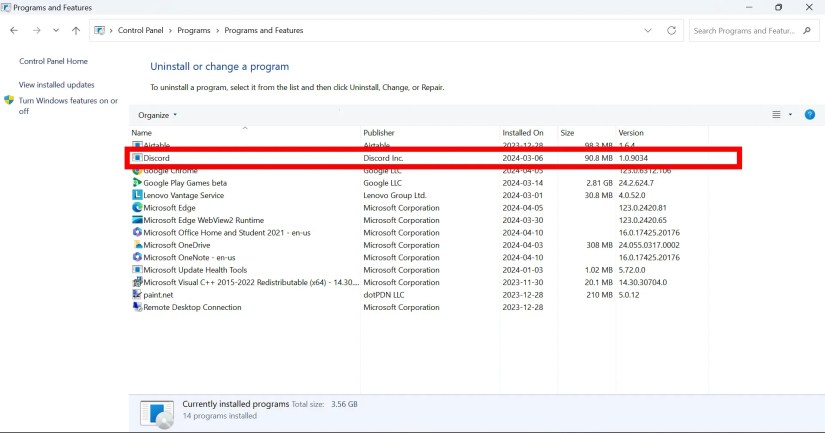
4.Return to theRun dialog box, type%localappdata%, and clickOK.
5.Locate and select the Discord folder. Then, right-click the folder and chooseDelete.

6.Return to theRun dialog box, typeregedit, and clickOK.
7.LocateHKEY_CURRENT_USER\SOFTWARE\Discord, right-click the Discord folder, and selectDelete.

Uninstalling Discord on a Mac
1.OpenFinderfrom the Dock.
2.On the side pane, navigate toApplicationsand locateDiscord.
3.Right-clickDiscordand selectMove to Trash. Alternatively, drag and drop theDiscord appicon into theTrash Canand empty it.
Deleting the Discord residual files on a Mac
1.On the taskbar, selectGo>Go to Folder.
~/Library/Logs
3.Selectcom.hnc.Discordand chooseMove to Trash.
How to uninstall Discord on mobile
We walk you through the steps below to remove the Discord app. We perform the steps using an Android phone, but you can apply them to the Discord iOS app.
1.On your device’s home page, tap and hold theDiscord appicon.

2.SelectUninstall.
3.You can also uninstall the Discord mobile app by visitingSettings>Appsand selectingUninstallon theDiscord applisting.
Alternatively, as ofGoogle Play Store version 38.8, you canuninstall Play Store apps remotelywithout using your primary device. This feature allows you to uninstall Play Store apps using any connected device. If you don’t have the working feature, use the method above to uninstall the app from your current device.
After uninstalling an app, theapp’s data and cacheare automatically removed. Exceptions occur if files stay stored in your internal storage. You can delete these files by visitingSettings>Apps>Discord>Storage>Clear Cache(repeat this process toClear Data).
How to clear app cache on Android and why you should
It’s not a miracle cure, but it does have its uses
Know your limits on Discord
Discord can be too much, whether because you manage too many servers or your personal experiences with the app aren’t working out. It’s time to put the app to rest. According toDiscord’s policy for account deletion, inactive accounts have two years before being deleted. That’s plenty of time to take a break and check out other social andproductivity apps.
How to delete a Discord server
Have you reached the 100 server limit? Here’s how to make space for more