Quick Links
Hot corners, an underrated macOS feature, helped me save time performing various actions that would otherwise require multiple inputs from my end. I’ll show you how to set up this feature in macOS and share some tips to help you make the most of it.
What Are Hot Corners, and How Do You Enable Them?
Hot corners let you assign different functions to the four corners of your Mac’s screen. You can trigger actions like opening the Launchpad or starting a quick note simply by moving your pointer into the designated corner. To enable hot corners on your Mac, here’s what you need to do:
While all the options are useful in their own way, I configured my hot corners with the following actions: Launchpad, Put Display to Sleep, Mission Control, and Lock Screen.

This way, I can easily perform actions like putting my Mac to sleep with just a quick swipe of my trackpad instead of clicking theApple logoand selectingSleepfrom the dropdown menu.
Use Modifier Keys to Prevent Accidentally Triggering Hot Corners
As soon as I set up my hot corners, I immediately noticed an issue. I work very haphazardly, and since I use Universal Control touse my Mac’s keyboard and trackpad with my iPad, I constantly drag my pointer to the corners of my screen to move it between both my devices, which often leads to unintentionally triggering shortcuts.
Luckily, fixing this is simple—you can use modifier keys with hot corners.Mac modifier keysinclude Command, Option, Control, Caps Lock, and the Globe key, which are often used to perform keyboard shortcuts.

To use modifier keys with hot corners, press and hold your desired combination of modifier keys when you’re choosing a specific function for each corner.
you may use any combination of modifier keys and choose different ones for each corner. Remember that you’re limited to using the Command, Shift, Option, and Control keys here.

Making the Most of Hot Corners With Third-Party Apps
Unfortunately, you’re limited to a few options for each hot corner. Strangely enough, you can’t assign a custom shortcut to a hot corner either. Thankfully, you can rely on a few third-party apps to get more out of hot corners. One good example isBetterTouchTool, which lets you assign nearly any shortcut to a hot corner.
Once you download the app and grant it permission to access Bluetooth, a window like the one in the screenshot below will appear. Upon launching it for the first time, expand the dropdown menu where it saysTouch Bar, and selectAutomation & Named & Other Triggers. Then, add your first “Other” trigger by clicking theplus (+)icon. You’ll be redirected to a new window now.
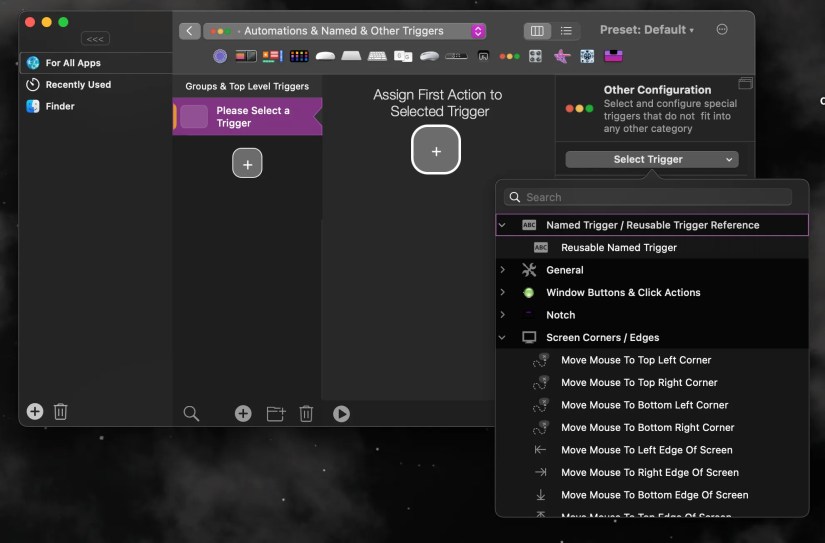
On the right sidebar, expand theSelect Triggerdropdown if it doesn’t expand automatically, and clickScreen Corners/Edges. If you’re aiming for the same functionality as hot corners, only theMove Mouse to Top Left Corner,Move Mouse to Top Right Corner,Move Mouse to Bottom Left Corner, andMove Mouse to Bottom Right Corneroptions are relevant, so simply select one.
Click theplus (+)icon to assign an action to your selected trigger, expand theNo Actiondropdown menu, and select an action. You’ll find the most useful actions undermacOS functionality, like toggling Do Not Disturb mode on and off, switching between Dark and Light modes, invoking Siri quickly, and more.

The best part? You can also assign a shortcut you createdusing the Shortcuts app on your Mac, making the possibilities endless.
Unfortunately, while BetterTouchTool does offer a forty-day free trial, you’ll need to purchase a license to continue using it. It offers two licenses: Standard for $12 and Lifetime for $24. I think it’s a worthwhile investment, though!
Another third-party tool that really changes how you’re able to use hot corners on your Mac isSlidepad. If you’re familiar with the Slide Over feature on iPads, you’ll enjoy using it. You can instantly access your go-to apps like Slack, Notion, YouTube, WhatsApp, and Gmail or even search for something on Google just by dragging the cursor to the right edge of the screen.
Like BetterTouchTool, Slidepad offers a thirty-day free trial, after which you will need to purchase a license for $13.99 to continue using it.
All in all, hot corners have been so handy that I can’t imagine not using them now. Setting them up will undeniably help you perform actions quickly on your Mac. While hot corners won’t dramatically help you save time, remember that every second adds up, and you should save it whenever possible.