What to Do If You Can’t Install Drivers on Windows
Device drivers are one of the more important elements of a Windows computer. Drivers ensure that your computer can easily detect and manage all of your installed hardware. But at times, you might not be able to install drivers on your computer.
This issue mainly arises due to corruption in important Windows files, but sometimes, an overzealous antivirus program can also be the culprit. In this article, we’ll see what stops Windows from installing drivers and how to overcome this situation.

Why Is Your Windows Computer Not Installing Any Drivers?
As aforementioned, device drivers make sure that your computer can interface and interact with installed hardware. For instance, to connect and use your keyboard, a keyboard driver is required to fill the gap between the computer and the keyboard and deliver the output to you.
Without the keyboard driver, your keyboard is just a device that doesn’t respond to your inputs. But there are times when Windows fails to download any new or update current drivers.

This situation mainly arises when there’s corruption in Windows files. Some other reasons behind the problem are:
Fortunately, it’s very easy to get rid of this situation and continue downloading drivers on your computer. Here are all the working fixes to get rid of the issue for good.

1. Eliminate Any Temporary Bugs With a Quick Restart
The first thing you must do is restart your computer and check if the issue is fixed. As it turns out, the problem can appear due to a temporary bug in your system. you could restart your computer to get rid of such bugs.
2. Use a Different Method to Install Your Drivers
There are multiple ways to download drivers on Windows. Sometimes, a specific method might not work correctly on your system. In this situation, you can try anyother method to download drivers.
We’ll check how you can download drivers using the Device Manager or from the internet. But before getting into that, consider updating drivers and check if it helps. Here’s how to do it:
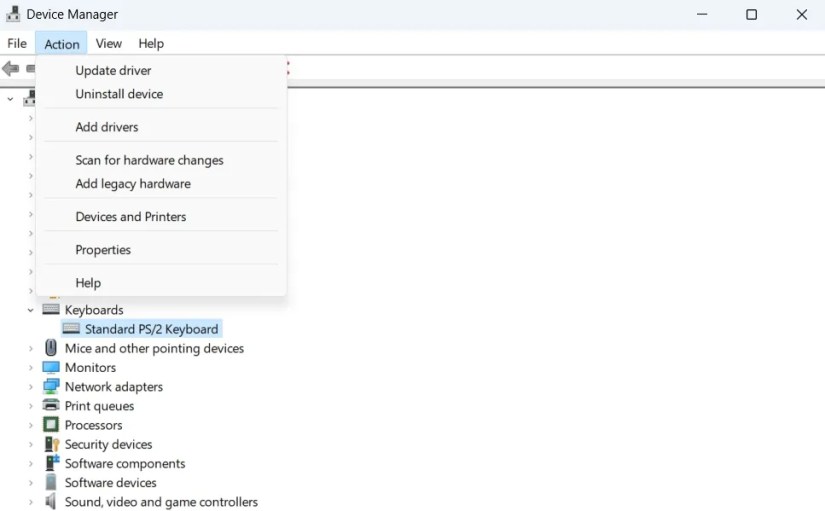
If that wasn’t helpful, then you will have to install drivers using any other method. Before you do, check outhow to check your Windows PC specsso you know what your hardware is called.
Here’s how to install the drivers using the Device Manager:

Next, restart your computer to apply the changes.
3. Run the Hardware and Devices Troubleshooter
Windows have many built-in troubleshooters that can quickly troubleshoot most system issues. As this problem is to do with your hardware, you’ll have to run the Hardware and Devices troubleshooter.
The troubleshooter will now scan your system for any available issues. If it finds any, it will automatically fix it.
4. Temporarily Disable Your Computer’s Antivirus Program
Sometimes, an overzealous antivirus program can be the reason why Windows is unable to install drivers. The solution, in this case, is to temporarily disable the antivirus program.
If you’re using third-party antivirus software, you can disable it by right-clicking on its icon in the system tray and choosing Disable from the menu that crops up. But if Windows Defender is your default security program, here’s how to disable it:
Now, check if you are able to install drivers or not. If not, then the issue is probably caused by malware.
In this situation, try running a full system scan. To do this, first enable Windows Defender by enabling Real-time protection.
After that, come to the home screen of Windows Security and choose Virus & threat protection. ChooseScan optionsand then selectFull scanin the following window. ClickScan now.
Windows Security will run a full system scan and try to remove any available malware.
5. Turn Off Driver Signature Enforcement
Windows will be unable to install a driver if it is without a digital signature. A digital signature ensures that the driver isn’t modified in any way other than what has been allowed by the signing authority.
But if you trust the driver, you can disable the signature enforcement feature to install the driver without a digital signature. Here’s how to do it:
Install Your Drivers Without Any More Issues
You won’t be able to use a device properly if your computer is unable to install its drivers. Fortunately, this issue is prevalent, and you can easily overcome it using the above fixes.
Meanwhile, you might be interested in moving old device drivers to a new Windows PC.
Reinstalling all your drivers onto a new Windows PC doesn’t need to be a hassle. Take the path of least resistance with these tips.
My foolproof plan is to use Windows 10 until 2030, with the latest security updates.
Not Linux, not Windows. Something better.
Who asked for these upgrades?
If an AI can roast you, it can also prep you for emergencies.
Flagship price, mid-range phone.